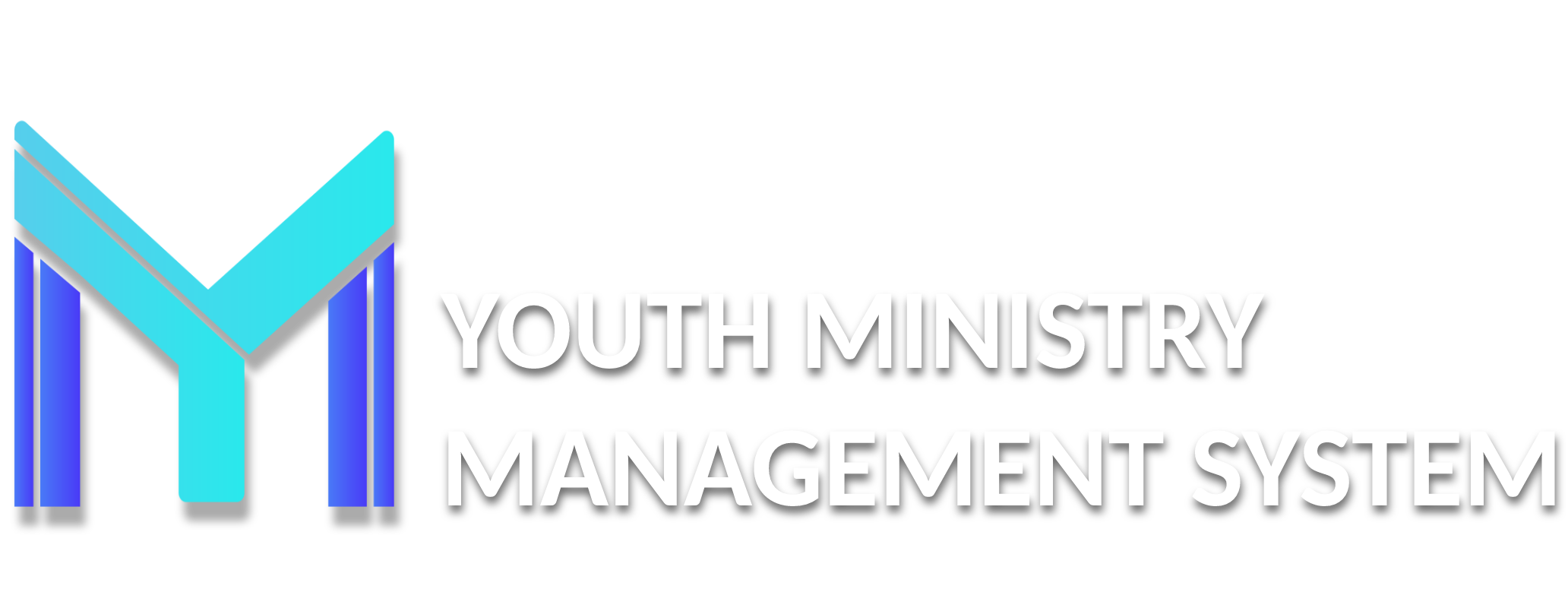Users
A191 – DRIVERS
In this submodule will appear all registers created by clubs with the role of DRIVER or with other roles that have the valid driver's license to be an authorized driver of the club.
To verify, approve and release a register driver information requested by the club, click on the icon of the To access column ( ). Will appear a pop-up screen with the information inserted for the register.
If the Club Driver Authorization request is correct, click on the Release button but if it must be corrected click on the Edit button and it will appear the original register of the member. Look for the Driver's Questionnaire section. Then to correct/edit click on Save button to finish.
X010 – MODULE
The Module submodule is only a preview screen of the modules and submodules that you can unlock for user access.
Administrative Modules: Are management modules where you can manage all Conferences, departments, users, events, etc.
Administrative Modules (PAD, Union and Conferences)
Calendar Portal
Downloads Portal
Barcodes Ranking
Evaluations General secretary
Modules Users
Conference Modules: Are management modules in the field, where you can manage all departments, users, events, reports, etc.
Conference Modules
Submodule Module
Area/Cluster Coordinator
Permissions Coordinator
Zone Coordinator
Courses E-learning
Teacher E-learning
Attendance Control Events
Groupings Events
Management Events
Payments Events
Master Access Tools
Internal Messaging Tools
SMS Configuration Tools
SMS sending Tools
Birthday message Tools
Email Messaging Tools
Access by Users Management
Birthdays by Month Management
Classes Management
Awards Management
Honors Management
Chart Generator Management
Report Generator Management
Churches Management
Settings Ranking
Completing Ranking
Results Ranking
Medical care Health
Management Health
Clubs General secretary
Virtual Card General secretary
Drivers Users
Permissions Users
Pre-registration Users
Users Users
Sterling Volunteers Users
Coordinator Modules: Use of modules where you can view and create data members in the region, send emails to members and have access to reports.
Coordinator Modules
Submodule Module
Approval Coordinator
Calendar Coordinator
Clubs Coordinator
Email Messaging Coordinator
Register Cluster Coordinator
Report Generator Coordinator
Users Coordinator
Virtual Card Coordinator
Clubs Leaders Modules: Use of modules where you can see the data of the members of the district and have access to reports.
Club Leaders Modules
Submodule Module
Classes MG Candidates
Members MG Candidates
Report MG Candidates
Club Modules: Are the modules for use leaders who can register members, send emails, do online registration, complete online reports, etc.
Club Modules
Submodule Module
Register Events
Payments Events
Birthdays by Month Tools
Contacts Tools
Report Generator Tools
Email Messaging Tools
Loan Patrimony
Patrimony Patrimony
Online report Ranking
Calendar Secretary
Classes Secretary
Awards Secretary
Documents Secretary
Honors Secretary
Members Secretary
Transfer Secretary
Virtual Card Secretary
To pay Treasurer
To receive Treasurer
Balance sheet Treasurer
Classes Units of Club
Members Units of Club
Ranking Units of Club
Units Units of Club
A050 – PERMISSIONS
In this submodule access log you can see, release or block access of each user submodules. To see the submodule, click on the Manage icon ( ).
This will open a small screen Enabled users tab and Blocked users.
If necessary it can activate or block access by submodule any user. Just click on the desired user click on Access Release.
Ready! Users released in this submodule!
A197 – PRE-REGISTRATION
In this submodule, will appear all the pre-registers that request an account to access the CMS, through Request a User Account screen. Only the registers with roles of CLUB DIRECTOR and CUB SECRETARY can request an account for the first access to the CMS of their club. Only after the account is released and approved, the leader can log in to update their data.
To verify, approve and release a pre-register and account requested by the club, click on the icon of the To access column ( ). Will appear a pop-up screen with the information inserted for the register.
If the Pre-registration of users request is correct, click on the Release button but if it must be corrected click on the Edit button and it will appear the original register of the member. Then to correct/edit click on Save button to finish.
A192 – STERLING VOLUNTEERS
In this submodule will appear all registers created by clubs with the different roles of leaders that must have the Sterling Volunteers approved to be an authorized leader of the club.
To verify, approve and release a register Sterling Volunteers information requested by the club, click on the icon of the To access column ( ). Will appear a pop-up screen with the information inserted for the register.
If the Sterling Volunteers Authorization request is correct, click on the Check button (will link the inserted information with the database of the Sterling Volunteers site, only if the information is the same in the two systems: CMS and SV).
In the event that the two systems do not match the information inserted, can be performed the manual release/approval by clicking on Release button (recommended only when can manually verify the information of the Sterling Volunteers of a register or for those who have two registers where one already has been released / approved).
But if it must be corrected click on the Edit button and it will appear the original register of the member. Look for the Sterling Volunteers - Adventist Screening Verification section. Then to correct/edit click on Save button to finish.
The Release V1 and Release V2 buttons allows release the Sterling Volunteers from the registers without having to access each request but run in different ways:
Release V1 button verified the information of 1) fullname and 2) date of birth.
Release V2 button verified the information of 1) firstname & lastname and 2) date of birth.
A009 – USERS
In this submodule, you can create an account for users accessing the CLUB MANAGEMENT SYSTEM. You can also perform data filtering Club, name, login, group performance, user with picture, active and inactive, and users who have registered on the system. You can also manage each user modules.
There is also Revalidation of users that serves to block the user's current modules and accesses (red text of the screen), being able to select by department and all departments.
For block users, first choose the group, and then click Next. ATTENTION screen will appear (read the message before finishing), and to end the blockade, click Complete.
To register a user, it is always necessary to choose the area corresponding to the user's department to register it correctly. Adventurers if you want register an adventurer, Pathfinders if you will register a conquistador and Conference if you will register member is a member of the Conference.
After selecting the desired area, continue completing the registration screen.
Complete giving importance to each field: Club, Role, Full name, Gender, E-mail, State and City.
Create the login and write the password attending the instructions to be accepted. After completing the entire information click Save.
User registration is already created! The icon of Medical form ( ) allows you to view the medical file of the user and the icon See ( ) allows you to see its complete file. The next step is to release the access modules for this new user.
To release the access modules, click the icon in the Modules column ( ) of the registered user. A small screen that consists of Released modules tab and Blocked modules will open.
Note that no module released for this user. The action of free modules is simple: click the Blocked modules tab menu.
Remember that in this example, will be released only Administrative Modules because we are inserting a PAD Secretary. If we had inserted a direct club would release only modules club. And so on.
Click All button (right side) within Administrative Modules and automatically the system will allow access to that user. Similarly, it will happen with the other modules.
Clicking on the icon of Change ( ) you can alter the user's information. Here appears a new button, next to the Save button: Full, which brings up the other fields of the record to be able to complete them (optional).