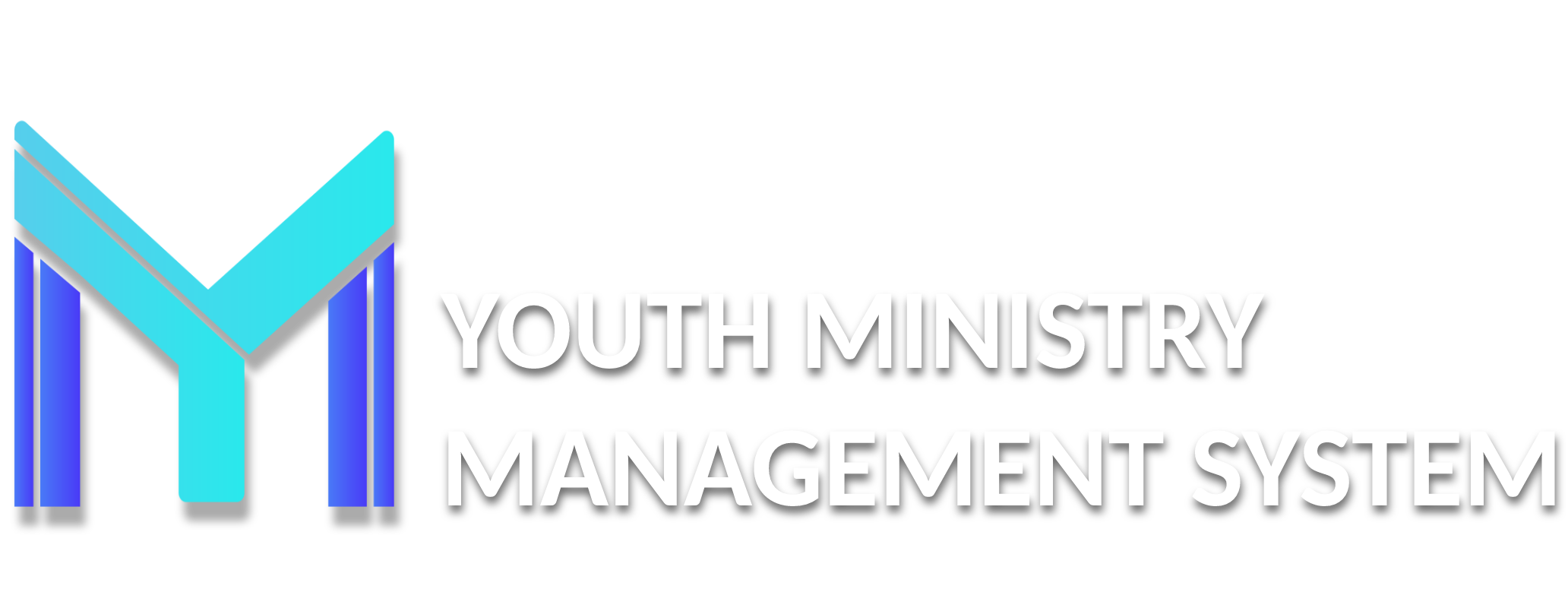4 - Coordinator
The Coordinator modules allows you set up geographically divided regions (Areas, Clusters, Federations, Zones, etc.) and also set the leader (coordinator) of each of these regions. The Adventurer and Pathfinder ministries can be set up with matching geographical regions or different regions.
A 101 - Zones
While last in the Modules list this is the first module that must be set up. Once set up you may not ever need this module again but it can be modified should the need arise.
Typically the Zones are set up to match the whole of each Conference Ministry as overarching ministry divisions. We also set up an extra Zone for the conference to use for testing and training. Here are a couple of example Conferences:
A Conference with Pathfinders and Adventurers:
- Example Conference (EC)
- EC Adventurers
- EC Pathfinders
A Conference with Pathfinders, Adventurers, and Master Guide Clubs:
- Advent Source Conference (ASC)
- ASC Adventurers
- ASC Pathfinders
- ASC Master Guides
The first zone in each example above would become the Conference testing and training Zone. Test Areas, test clubs, and even fictitious staff and youth can be created for testing and training without actually becoming part of the reporting data.
The Zone management module includes all the registered coordinators and the number of clubs registered in the zone. To register a new Zone, click, right at the top of the screen, New.
Complete the fields. Then click on Save and automatically the coordination will be registered and will appear in the management screen. You can save without having selected the Zone Coordinator.
It is important to register the zones first and then create the Cluster, in A102 – Cluster. You need to have registered the respective zone before you creating his corresponding Cluster Coordination.
To see the clubs registered for each Zone, simply click the Zone indicated in column Clubs and a small screen for viewing opens. To change the name of the Zone or the Coordinator, click in the Change column.
A097 – PERMISSIONS
In this submodule you can give special access for each of your Area/Cluster (Area, Federation, Cluster, etc.) to their respective leaders (coordinators). This allows them to see the information of each of the clubs they are overseeing.
In the permissions screen, search the Coordinator name and click in Permissions:
Select the region and the desired group, then click Save.
Down on the screen you will see the liberated region, the department and who registered the region.
R100 – Approval
This section will be added in the future.
A102 – AREA/CLUSTER
The Area/Cluster management module allows you to set up and name your geographical regions, and assign staff, think Area Coordinators, to these sections. You must first create zones, in A101 – Zone module and also grant the respective permissions of the coordinators, in A097 – Permissions.
To register a new Area/Cluster, click the "New" button near the top right of the screen. Next, name your new region. Select a Zone for it to be in and select the Coordinator for the region.
Now click the "Save" button the coordination will be registered and appear in the management screen. If you do not have a coordinator for a region you are setting up, you can save without selected the Cluster Coordinator.
To see the clubs registered for each Cluster, simply click the Name of Cluster indicated in column Clubs and a small screen for viewing opens. To change the name of the Cluster and the Coordinator, click in the Change column.