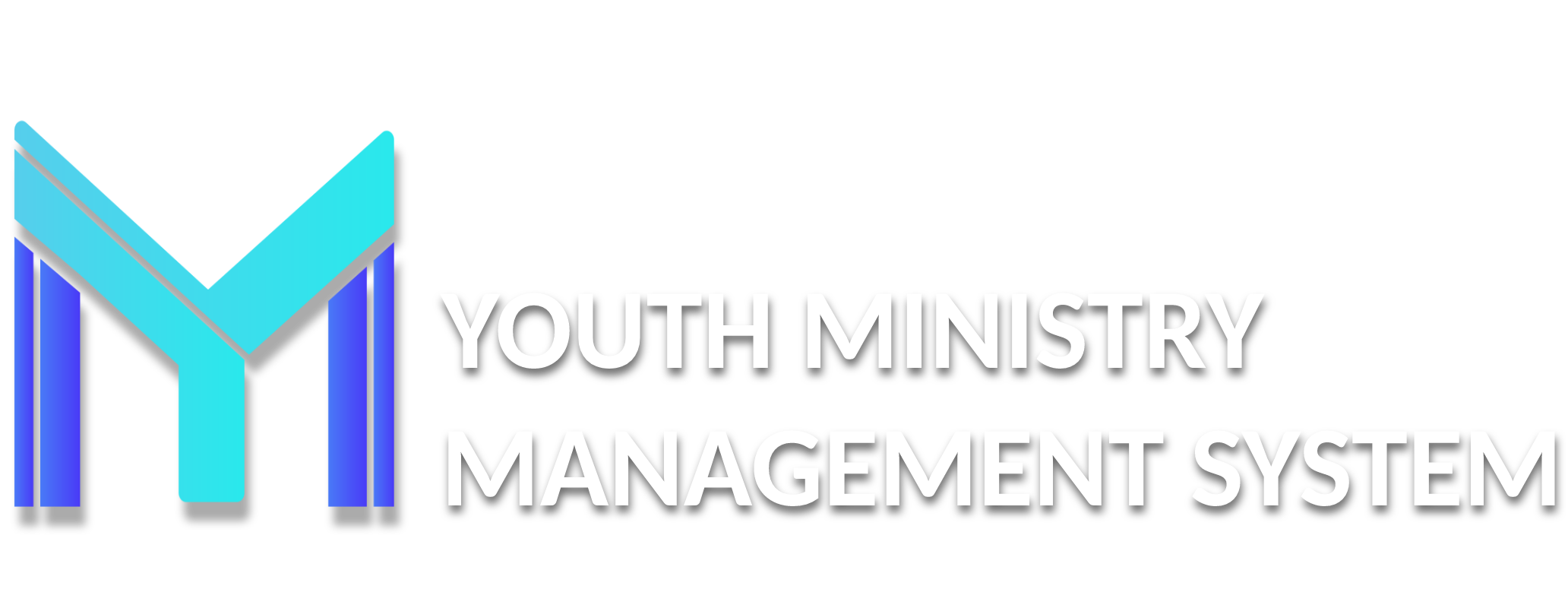Tools
A131 – BYRTHDAY MESSAGE
In this submodule you can create a message of congratulations and good wishes, standardized for all those who are years old.
The message is updated each time it is clicked Save and does not generate a list of the previous messages created, so the message that two members can receive may be different.
Once created a message that is preserved and sent to the birthday of the month. If, for example, A turns on MAY/10, will receive the current message saved, but if it is updated on MAY/11, B who comply with MAY/12 will receive the last updated message.
Do not copy any text from internet or Microsoft Word, write just here.
A013 – EMAIL MESSAGING
Once you click the submodule you can write and send emails messaging, can create one or more lists to send emails to all registered in the CLUB MANAGEMENT SYSTEM in their field and can also see the history of emails sent on this screen.
To send emails click on Create List button. A screen will open for filtering.
You can filter the options. After selecting the options, click Filter Data.
Will appear the search result in the list.
The system searches all members who have registered their e-mail (hence the importance of records as complete as possible members). After performing the filtering click Include List.
Note that the list created will appear on the main screen of the module. If you want to put more than one list just click on Create List and do the same steps again.
If you want to send the email click Send emails button. Here then you create the email you want:
At the top center is the title of the email, which is what the recipient will see first. Below the title is the message that you write to the person. The interesting thing about this option is the ability to customize your e-mail, just use what we call "hashtags" at the beginning and end of the word you want to customize (provided it is registered in the table in the merge field ).
To receive a read email, click Receive a read receipt or select Not receive confirmation. Agreeing that click to receive confirmation reading every person who read the email, you sent another email will return to you.
Select the option to Enable or Disable the merge fields. Agreeing to disable the field will leave faster shipping, but you cannot use the hashtags for sending personalized messages.
Finally, in the end of the message just click Send and ready! And emails were sent. Just wait until the following message appears.
Then you can view all messages sent and the recipients of each message by clicking on the History. Clicking on history, you will see the title of your message, author and date of shipment, visualize your message and see the recipients.
If you want to display the recipients click on Target ( ) icon and if you want to see the email sent click on See ( ).
In all the emails sent, the following sentences will appear at the bottom of the email:
Message sent by the Club Management System through the Email Messaging module. If you are no longer active, and want to cancel the receipt, contact your Conference directly
This message is intended exclusively for its addressee and may contain information that is confidential and protected by a privilege or whose disclosure is prohibited by law. Unauthorized use of such information is prohibited and subject to applicable penalties.
Ending the submodule options, in the List of multiple Email Messaging screen, click on the Emails icon ( ) to see the include list, where you can delete the recipients before to click on Send on Send emails button.
A077 – INTERNAL MESSAGING
This submodule it lets you create one or more warnings or advices on the home page of all registered in the system at the local course. To register it is simple, click the New button.
Then complete the fields in your ad, set the message title and the text (as in the example above) and then click Save.
The notice you created appear in the Internal Messaging Management screen. You can also Change ( ) and Delete ( ) the message.
This notice will be displayed in the SYSTEM MANAGEMENT CLUBS in the Start menu of all users of the system (Message for you) home page, and can be viewed by clicking the Read.
A119 – MASTER ACCESS
This submodule is designed to manage users who have registered login CLUB MANAGEMENT SYSTEM and can filter by name or login.
In The example below shows the steps for using this submodule.
1. Enter the name or username or club and perform filtering.
2. After making the filtering, the username appears. Click on the icon of the To access ( ) column and the system will automatically enter the user requested and therefore can manage the entire system, and display the same modules as the person reads.
3. To return to your username click on Back to my login in the Extras/Additional Module and automatically return to its access.
A122 – SMS CONFIGURATION
To register an application for SMS, first, you have to come into direct contact with the operator and make the contract. These SMS work like a prepaid phone, where credits to use the services are placed, and each SMS sent will be deducted from their "credits". If there is any doubt about what company to hire, please contact us.
This submodule allows you to configure SMS text messages sent to the cell of registered members. RDORVAL Solutions in Technology performs the first configuration.
Click in New button and, on this screen you can see, respectively:
The options are:
Current quantity: You put the current number of SMS that was hired.
Starting date: Date you can start sending SMS.
Final date: The deadline for sending SMS date.
Gateway: It will not change anything. This Gateway will change only if the service provider changes. In this case, you should contact RDORVAL Solutions in Technology to make a new configuration model SMS for you.
Cost: It is the cost of SMS. If the cost decreases or increases you change here.
Limit per user: The message limit each user can send.
Well, now just click Save and send the SMS. Now, in the SMS Configuration Management screen, we have:
Start & End: These are the beginning and end of the term of the SMS;
Status: Active (S) or inactive (N);
By user: The maximum number of SMS sent by the user;
Total: The limit of messages that can be sent in total;
Cost: The value of each message;
Total value: The total value of SMS and sent;
Sent: The number of messages sent;
Remaining: The number of SMS that have not yet been sent;
See ( ): Allows you to view all sent SMS and in detail, with the user name who, Club, sent the field, phone number, time and date of shipment.
Change ( ): Modifies data. You will see the same screen that appears to create. It is not necessary to alter Gateway because the configuration is RDORVAL Solutions in Technology performs together with the operator sending these SMS. It is this part that shipments of SMS are enabled by approved companies. Therefore it is important not to remove, add or modify any code that field.
Remove ( ): This option will delete the SMS configuration model that exists. CAN NOT BE RESTORED AFTER. And one can make a new model if it communicates with RDORVAL SOLUÇÕES EM technology.
To register a new SMS application, first, you have to communicate directly with the operator and perform the contract. Then you just have to register in the CLUB MANAGEMENT SYSTEM clicking New.
A123 – SMS SENDING
For sending SMS, filter options according to your needs, by department, coordination, by region, by club, by district, by church, by city, by role, by event, Send all and by name.
Select the fields you want and click Filter data button. The following screen will appear:
In this tool does not need to create the list, simply filter the desired fields and click Send SMS and the messages will be sent.
Note that the message cannot contain special characters, such as accented letters: á, é, í, ó, ú, etc... And the maximum of 150 characters to be sent are including spaces.
After you finish typing the message, click Send and wait for confirmation of shipment.