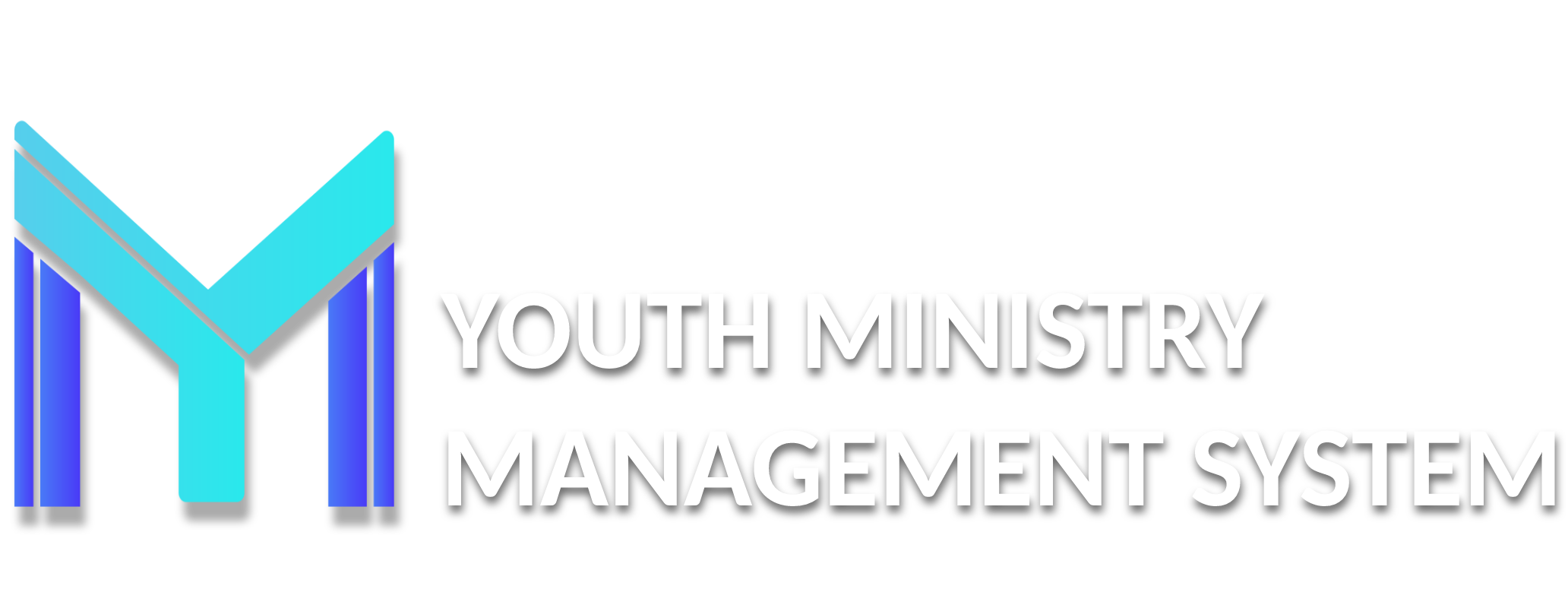Portal
This module is important to update and change information to leaders who have access. Used to share files and schedule field.
X003 – CALENDAR
On the Calendar submodule you can manage your calendar of activities of their local area to report, record, edit, delete and export a spreadsheet with the list of activities when necessary.
To register click New on the management screen. The event log screen displays. Complete the form and click Save:
Start: Opening date Event - (required);
End: End date of the event (required);
Title: Title of event - (required);
Description: A description of the events.
After created, will appear in the screen of the Calendar submodule.
The event will be displayed on the page CLUB MANAGEMENT SYSTEM. Done this, click on the icon Start ( ) upper right corner of the screen. And the agenda is in the field of Calendar from 2019. Click on Details button to know more about the event.
X004 – DOWNLOADS
On the Downloads submodule are all files that are available in the CLUB MANAGEMENT SYSTEM homepage.
You can register a new category by clicking New and then typing the name of the new category you create.
Note that to create a category must appear on the File management screen.
To register a file in any category created or existing, just click on the category of the icon in the File column ( ). It will open a screen file list.
To create and send a file so that it is available, click New.
Complete all fields as shown below. In the option file, click File to open the local directory on your computer, and select the file to be sent to the server. After complete it click Save. Await confirmation message.
You cannot send a file larger than 2MB for download.
Your file created appears in the list of files in the appropriate category, and you can Change ( ) it and Delete ( ) it if necessary:
To know the users who have downloaded the file, click on the Ussers icon ( ). Will appear the screen of List of downloads.
And it will be available for download in the Files to download field on the home page of the system.
To see the files click over the category ( ).