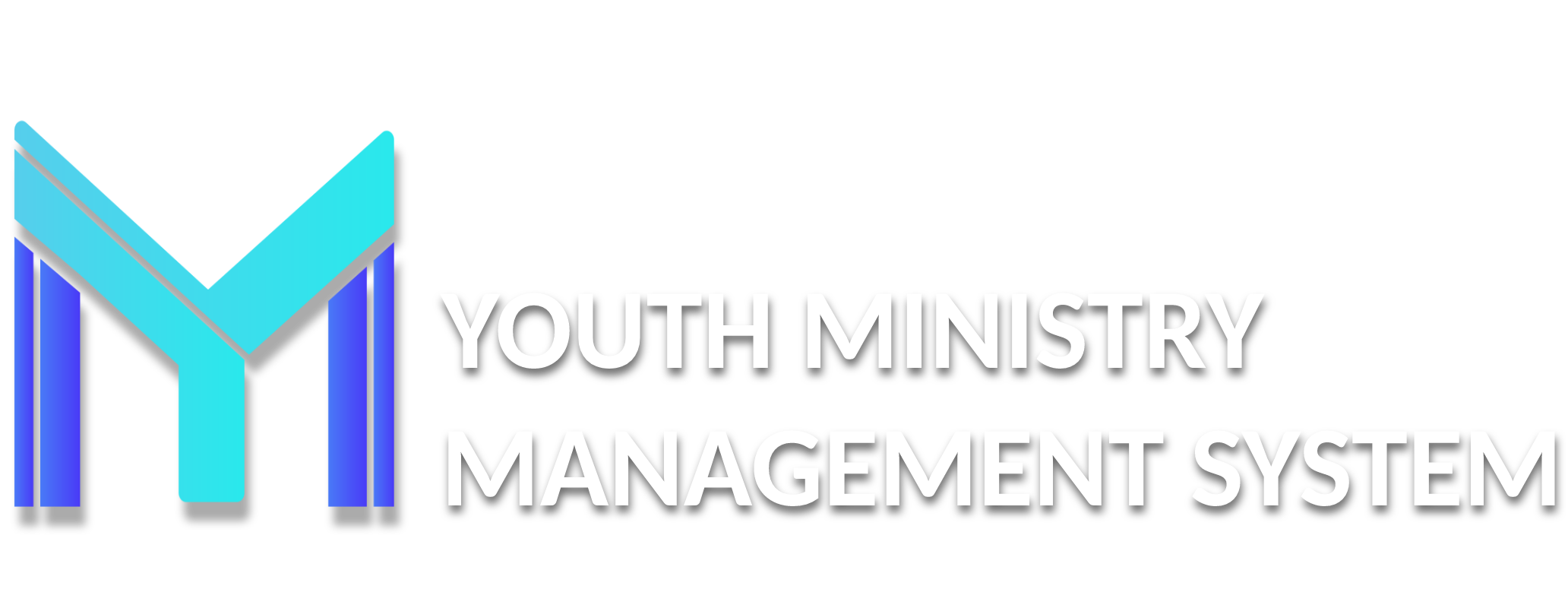7 - Inventory
In this submodule you can record your Club assets that were rendered. And so, they will appear all goods provided under the name of the person who paid, the date it paid, the expected date of delivery and options delivered and not returned by the scheduled date you entered, for delivery .
For a loan is very simple, just go on the Lend/Borrow (the right side in the top part of the screen):

In the registration screen of the Lend/Borrow, select the item that was previously recorded in the submodule C109 – Inventory, in the Borrowed in select the date by which the item was borrowed, in the field Returning in select the return date and complete Observations to what or who was loaned the item and then click Save.

After registration on the Loan capital asset screen you can view the description of what was borrowed, plus the date of issue and return, can view data item borrowed.

If the loan item has been returned with antecedence you can make the return it by clicking Returned? (  ). Otherwise, if the item was not returned within, then will click in Not returned (
). Otherwise, if the item was not returned within, then will click in Not returned (  ). To see the details of the borrow, click in See (
). To see the details of the borrow, click in See (  ).
).
In this submodule you can record patrimony assets of the Club. To register is simple, just go in the New option (the right side in the top part of the screen).

After clicking on New will open a screen item record, just simply fill out all fields and click Save.

After recording the option appears to include an image of the item:

Knows that the image must have a dimension of 500 x 500 pixels.
Click Insert photo and open a window. Again click Select File.

Select the photo and click Upload photo. Wait until completely load the image, then click Save.
For each item created, you can see the features like See (  ), Change (
), Change (  ), Delete (
), Delete (  ) (which means inactivating item) and plus options to filter active and inactive items.
) (which means inactivating item) and plus options to filter active and inactive items.

Excluding assets, it is requested that you justifying the purpose and this will always remain in the history of the club as an inactive item, together with the description of the subject. Describe why is excluding heritage and click Save.

To display an inactive heritage you must select the option disabled (the upper left) and click on "filter data"

Clicking displays the assets you off.