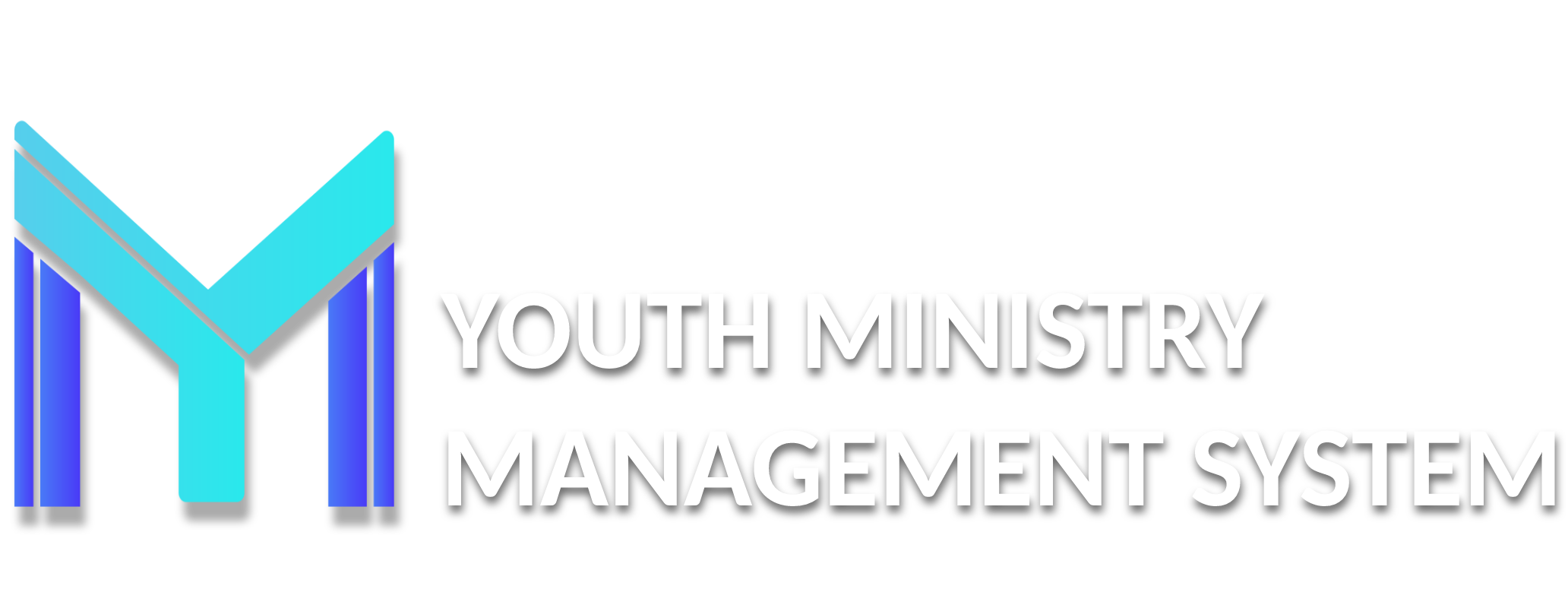4 - Online Courses
EA01 – COURSES
In this submodule, which belongs to the module of Online Courses, you can see the course created, released for those who have been configured. We show you so you can get an idea of how it is displayed.
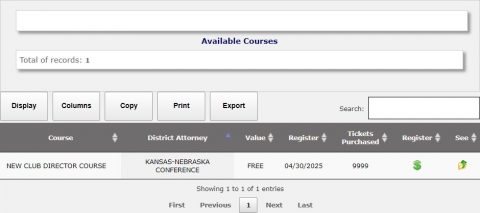
Clicking in the icon of the column of Register (  ), where can found the information about the course cost and the type of payment. Whether payment or non-payment (free) you must confirm the inscription by clicking on the icon of the column of Issue (
), where can found the information about the course cost and the type of payment. Whether payment or non-payment (free) you must confirm the inscription by clicking on the icon of the column of Issue (  ) and generating the receipt (that must be confirmed previously by the Secretary of the Conference).
) and generating the receipt (that must be confirmed previously by the Secretary of the Conference).


Clicking in the icon of the column of See (  ), where can find everything about the course, first the general information. If you agree to participate should be clicked on Sign up and start with classes, complete the Assignment, Quizzes and do the Final Proof.
), where can find everything about the course, first the general information. If you agree to participate should be clicked on Sign up and start with classes, complete the Assignment, Quizzes and do the Final Proof.

After payment is confirmed, you will see several menus in classrooms and Evaluation classrooms will be available for you to complete.

- Lessons & Rating: Upon entering, you look at the classroom, which can be for a video file in PDF, Image, among others.

You have the option to return to the course home page, clicking on Home Course. When finished, click Conclude Lesson.
Agreeing that you accompany the development of the course, each classroom increases the percentage completed. After the class, you must make the proposed activities, tasks or wanted.
-
Downloads & Links: In this part, you visualize the downloads that teachers leave available.

-
Forum: We can find also questions forum where students can create questions to communicate with each other. To create a new question, click New question.

- Dictionary: It has also the dictionary some words and their meaning, which will eventually be used during the course can also be recorded by teachers.

-
Contact: And finally, we have the option Contact, where you can send a message to course administrators only select the recipient by typing the subject and message, and finally, click "Submit".