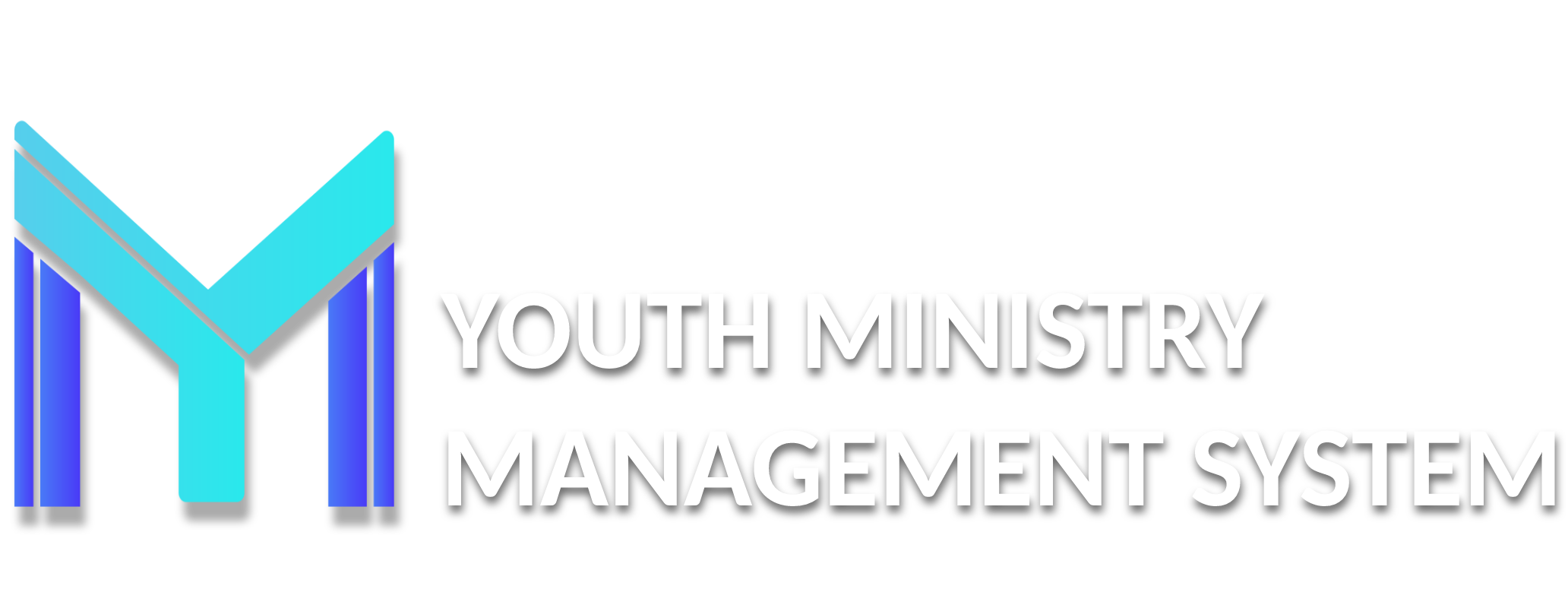1 - Account Request & Login
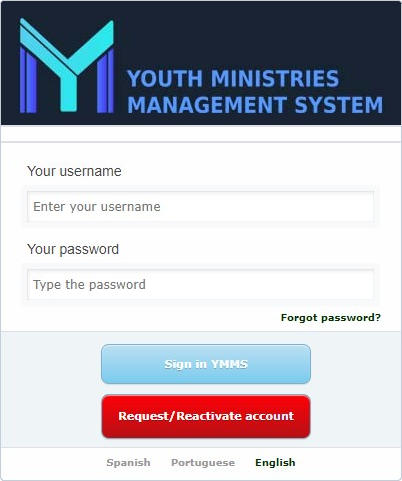
When you first visit NADYouth.com you will discover the login screen with the following parts:
-
Your username
Enter in your Username. Example: john.smith -
Your password
Enter in the password you set up for yourself. -
Forgot password?
We have all done this. If you forget your password, use the "Forgot password?" link to send yourself an email with a link to reset your password. -
Sign in YMMS
The blue "Sign in YMMS" will log you in if your account is active and you have entered in the Username and Password Correctly. -
Request/Reactivate account
The red "Request/Reactivate account" will be necessary as a first step to starting your club for the current year cycle in YMMS.- If you are a new club leader you will need to request a new YMMS account.
- Established club leaders will need to reactivate their account
Only the following Staff should request an account directly in YMMS:
- Club Director
- Club Assistant Director
- Club Secretaries
When Requesting or Reactivating your account, you will also be registering your club for the current club season.
The following should not request an account in YMMS themselves. Learn More >>
- Conference Staff
- Area Coordinators
- All other Club Staff
- Club Members
- Parents
IMPORTANT NOTE:
It is important to know that YMMS will match a users (1) Name, (2) Birth Date, and (3) Background Check Verification Date with Adventist Screening Verification as part of the approval process. If any of these three items do not EXACTLY MATCH the user account will not be approved. When this happens the user will not be able to access YMMS and possibly not be able to register for Conference events until the error is corrected.
It is recommended that you have a printout of the Adventist Screening Verification to be certain the data matches. Click Here to log into your Adventist Screening Verification.
Club Directors, Assistant Directors, and Club Secretaries:
New account requests and reactivation submissions are reviewed and processed by the Conference Office to be sure you are given the correct permissions.
Once approved, you will be notified by email. Then you can login and interact with YMMS to set up your club and add staff, parents, and club members.
- Open nadyouth.com in your favorite browser.
-
Click on the red Request An Account Button.
Churches that have multiple clubs need to have only the Director, Assistant Director, or Secretary from each Club request their account for their respective clubs.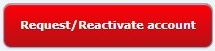
If you are the Director of the Adventurer club and also a Counselor for the Pathfinder club then you should Request or Reactivate your account as the Adventurer club Director and let the Pathfinder Director register you to the Pathfinder club as a Counselor. -
Select either the "I already have a login to YMMS/CMS" or "I don't have a login to the YMMS/CMS" option.
-
If you selected "I already have a login to YMMS/CMS" then you will get this message
Select the blue "OK" button.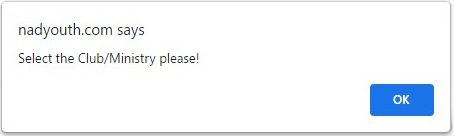
Next, fill in the two boxes with your Username and Password.
Click the "To Request" to submit your reactivation request to your Conference.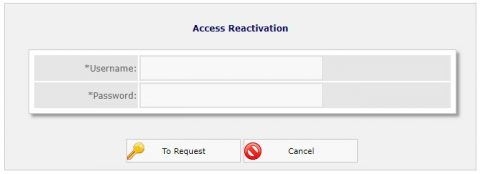
Your request will be processed usually within 7-10 business days. Once approved you will receive an email to let you know you are ready to login!
- If you selected the "I don't have a login to the YMMS/CMS" option then then you will get this messageSelect the blue "OK" button.
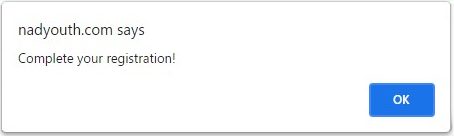
Now, fill out all of the information from top to bottom without skipping any fields.- Select your Conference
- Select your Church
- Select the Club Ministry.
- Select your Role: "CLUB DIRECTOR", "CLUB ASSISTANT DIRECTOR", or "CLUB SECRETARY".

- Continuing on, fill in your name Exactly as it is shown on your Adventist Screening Verification (example)
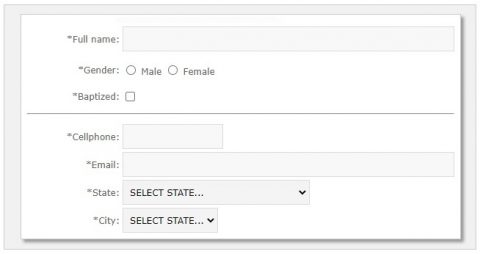
-
In the Verification Date field use the calendar picker to select the last eligible background check verification date.
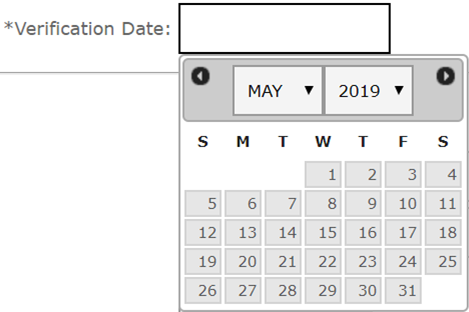
- Continue filling out ALL the rest of the information requested
- Create/Save your Username and Password until accepted by YMMS (Good ≥ 80%). The password can be changed later to the first access.
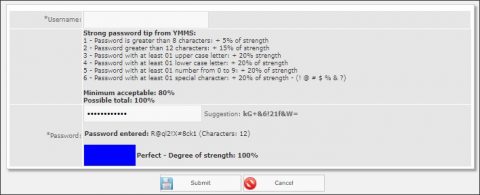
- Click the "Save" button. This will generate a few pop-ups congratulating you for your pre-registration.
- You will automatically receive a Pre-registration completed email after finishing.
- The Conference will process your Pre-registration request and you will automatically receive a Pre-Registration Confirmed email one once your account is active.
- In the same way, when the Conference approves your Sterling Volunteers Verification Data, you will automatically receive a Sterling Volunteers email letting you know your account has been successfully approved!
-
Account Set up for Other Users
The following users will have their YMMS accounts set up but their Club or Conference:
Club Sets Up:
Your Club will setup the following users with account permissions and access for YMMS:
- All other Club Staff
- Club Members
- Parents
Conference Sets Up:
The Conference will set up the following users with special account permissions for accessing reports:
- Club Directors/Secretaries
- Conference Staff
- Area Coordinators