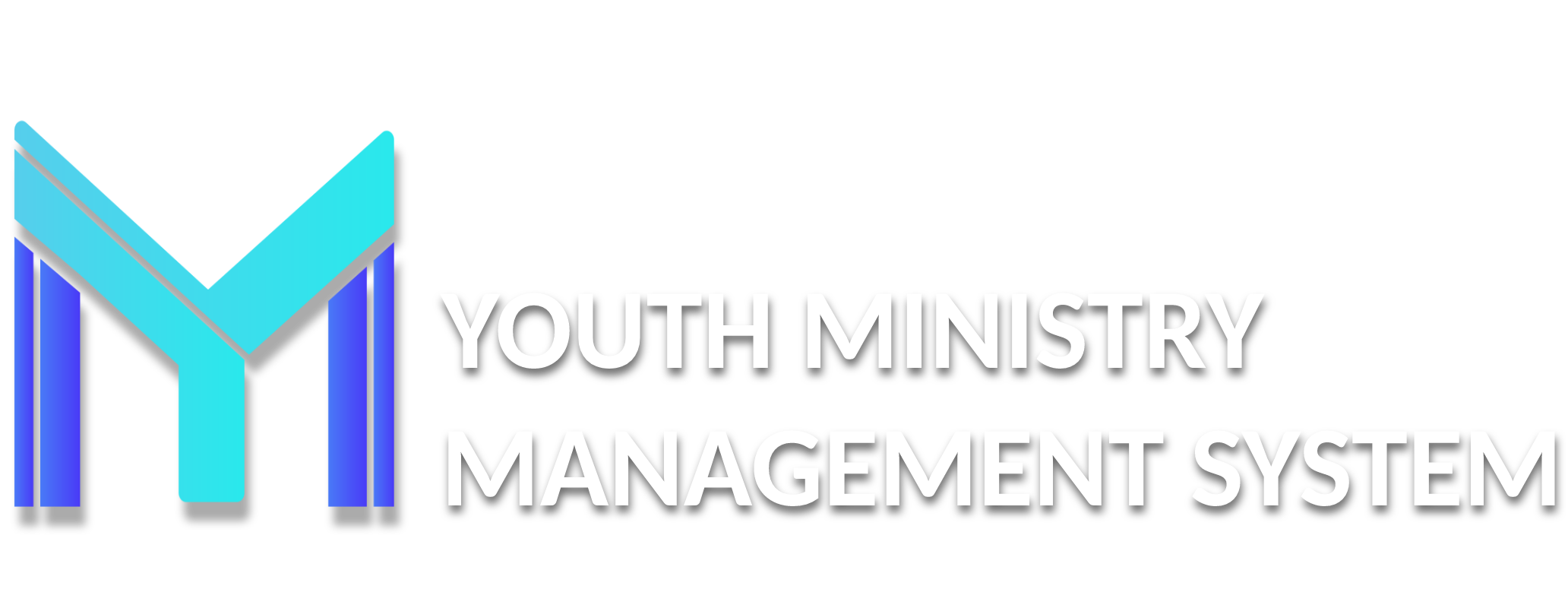5 - Events
Enrollment in this module can register the club events recorded by the Division, Union, and Conference. Stay alert as to the question of payment deadlines and registration, because after the dates, the system automatically blocks access to the event.
We have two possibilities for registration: Prepaid or Pre-registration. The organizer of the event is who defines what type of registration will be used for the event and who need to warn the directors before making the inscriptions.
Let's teach now, as do enrollment in any event:
5.1 – REGISTRATION EVENTS
We will use different example events, with different names for each type of registration.
5.1.1 – PREPAID EVENTS
Prepaid events, before registering event participants must be made the payment in the submodule payments.
C014 – REGISTER
After payment confirmation (you will receive a confirmation in your email) you should get back into the Youth Ministries Management System to enroll participants. To register you must go on C014 – Register and chose the event.

On the right side localized in the Registrations (  ) column on the right side in line with the event icon will appear.
) column on the right side in line with the event icon will appear.
After clicking on Registrations screen the registered members at the event will be open enough and then you click the Register option and thus a window for participant registration opens.

Registration on screen events you can select the Member (name of the person who will attend the event) and the type of registration (if it is free or paid).

Remember that members must be previously registered with the system by the submodule C007 – Members.
When you will insert a participant in the event, stay tuned for ages rules, exemptions and fees, for all that the system valid at the time of registration. Another detail is about the date of birth, which must be properly registered for the process run correctly.
After selecting the member and the type of registration click on Register. Await the confirmation with the following message:

After completing registration with the amount of people you paid, then rest assured. Here and club members will be enrolled.
IMPORTANT! They may be made alterations to the names until the deadline for updating the event, set by the institution organizing the event. To date it is possible to exclude a person and include another in its place. Altering features such as data members are blocked or exclude members if members are enrolled in active events. If you want to change or make alterations in a Member State, it must first be excluded from the event.
5.1.2 – PREREGISTRATION EVENTS
In Preregistration events, first you need to register the names of people you enroll. Only then, you can generate payment.
C014 – REGISTER
To register you must go C014 – Register. On the right side the number of entries in the event, to record appears, simply click on the localized only in the Registration (  ) column icon:
) column icon:

After clicking on Registrations screen the registered members at the event will be open enough and then you click the "Sign Up" option and thus a window for participant registration opens.

Registration on event screen you must select the Member (name of the person who is going to attend the event) and click Register.

Remember that members must be previously registered with the system by the submodule C007 – Members.
When you will insert a participant in the event, stay tuned for ages rules, exemptions and fees, for all that the system valid at the time of registration. Another detail is about the date of birth, which must be properly registered for the process run correctly.
After selecting the member and the type of registration click on Register. Await the confirmation with the following message:

You will make this process until all vacancies are filled your club want to take or received. So now, you will go to the end and generate payment. For this, just click on the option Finalize on the main screen member registration.

A summary of entries with the option of "Issue" will open to generate payment:

Then he opened the mode of payment. If via PAYPAL screen with options appears: Pay for payment; Send link to send the link to pay someone; and Print to print the payment order.

It's now only make payment of those registered will be confirmed at the event!
IMPORTANT! Only they are inserted vacancies for your club if the payment was made and confirmed in the system.
They may be made alterations to the names until the deadline for updating the event, set by the institution organizing the event. To date it is possible to exchange one person and put another in its place.
Altering features such as data members are blocked or exclude members if members are enrolled in active events. If you want to change or make alterations in a Member State, it must first be excluded from the event.
Important notes about payments:
- If the payment is through PAYPAL be alert to the e-mail of the institution organizing the event. Any difference information, the conference / mission should be contacted urgently.
- You can only register names if the amount of payment (except in cases of free registration) is settled.
- If payment is not paid overcometh and the possibility of further payments will be blocked, requiring contact with the conference / mission for unlocking.
- Any adulteration payments will be strictly disciplined and paid the respective registration will be invalidated and no right to refund money (payments system monitors outside the established patterns of event, such as expiration date and values).
5.2 – SELLING PRODUCTS
Sale of materials you need only make the order and make payment submodule Payments.
C017 – PAYMENTS
Access in C017 – Payments submodule. Chose the selling event and then click on the icon Payments (  ).
).

Another screen where you should click on the Generate Payment button (right side on the top of the screen) appears. Note that if you have already generated a payment before your payment will be available for viewing.

After clicking on that option, a screen will open for you to add or products and generate the payment (or receipt in the case of other forms of payment) event. You can click on the Add Item option.

Select the desired product, the amount of that product and click Generate.

Include all the items you want to purchase and click Generate.

Returning at the Payments screem, you can view the description of the purchase.