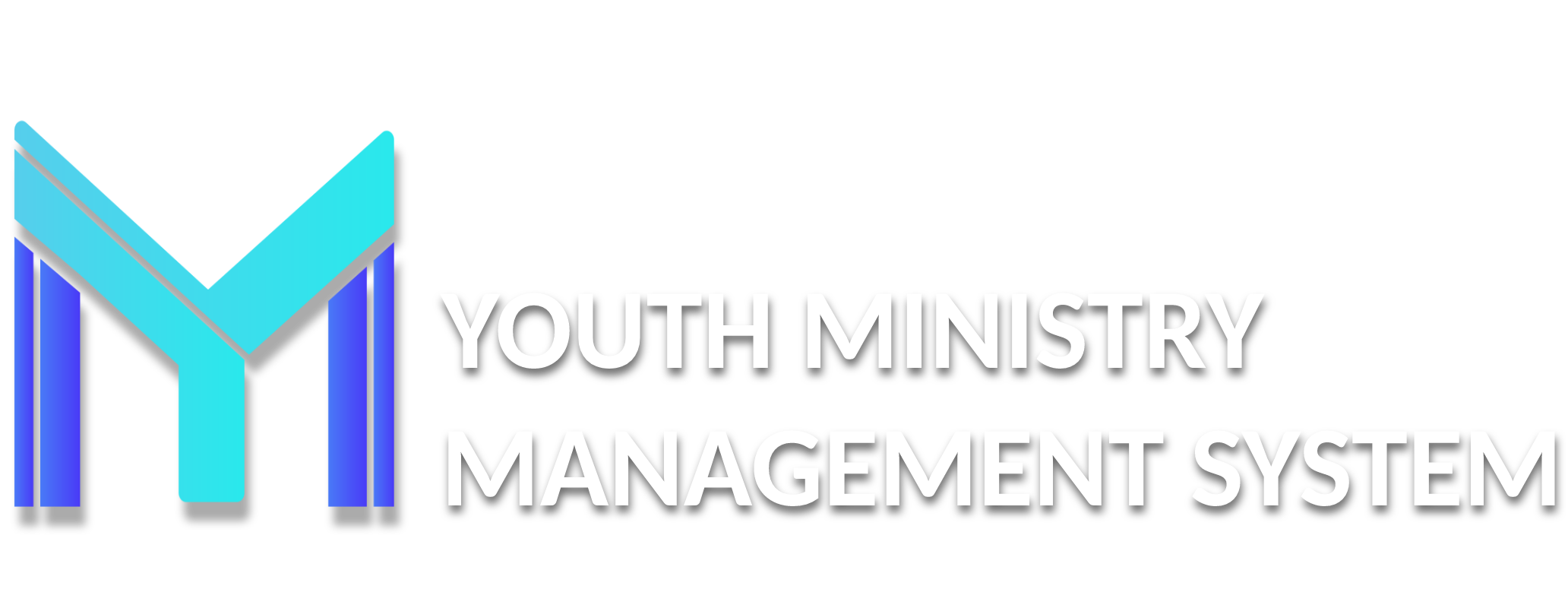10 - Tools
C093 – BIRTHDAY
This is the control of the birthdays by month all registered clubs in the management reporting module users.

Where through the Filter by you can see the list per month and export this data as you want clicking on Filter data. You can see the information of the member clicking on the icon of the See column (  ). And also you can export excel, clicking on Export data.
). And also you can export excel, clicking on Export data.

In this submodule you will have access to all registered managers throughout the North American Division! On the first screen, as standard, the contacts of directors of the Conference appear. To investigate a director of other fields, select the field and investigate the function you want, and click Search.

By finding the member name, click See (  ).
).

It will open the screen with some information about the member and also you can send a message by clicking on Send a message (email).
In the next screen it will have your data, type your message and click Send.

After clicking on "send" wait the following message appears Email sent successfully.
Newsletter for sending you need to create one or more lists and you can send unlimited lists. For sending emails click Create List.

You can filter the options per unit, per function (you can select all) and by name and click Filter Data, the search results appear in the list below.

The system searches all members who have email registered (hence the importance of membership records are as complete as possible). After performing the filter click Include List.

Wait for the confirmation message The list was created successfully with the total of … Emails! Now you can add more lists or send the lists already created and click Close.
Note that the list created appears on the main screen module. You can view and control the emails of the memebers of the list clicking in Emails (  ), before to créate and send.
), before to créate and send.

After this entire process click Send emails.

The screen for configuring and customizing your email will appear where fill the title of the email, type your message. You can choose the option, if you wished, the receiving or not receiving confirmation reading.
- The most interesting of this tool is that you how to customize the emails that will be sent to each person with data from it. For that, you should use the "hastags" which called merge fields.
- When the member shall receive that message, in place of the words "hashtags" he will receive the information contained therein. In other words, it will display the message.
- After completing the title and email settings choose the desirable or not receive a read. Remember that if you click Receive a read receipt each person reading the email will be sent another email back to you!
-

Finally, click Send and wait until you have shot all emails (not exit the screen while the message appears at the end, as in the picture below) and to appear the message All the messages were sent successfully!.
Then you can view all messages sent and the recipients of each message by clicking the History button on the home screen of this submodule. Clicking, you will see the title of your message, author, date of shipment, see your message, and see the recipients.

To view the recipients click on Target (  ) and to view the sended message click on See (
) and to view the sended message click on See (  ).
).

The YMMS keep a text, by default, at the end of each message, such as an electronic signature.
In this submodule you will be generating statistical data with some information and curiosities about the Pathfinders and Adventurers Department.
To generate the reports, click list of reports available to you, select the report you want, and click Execute.

Ready! It is already produced its report. If you want it, or need it, can export the file clicking in Export data.