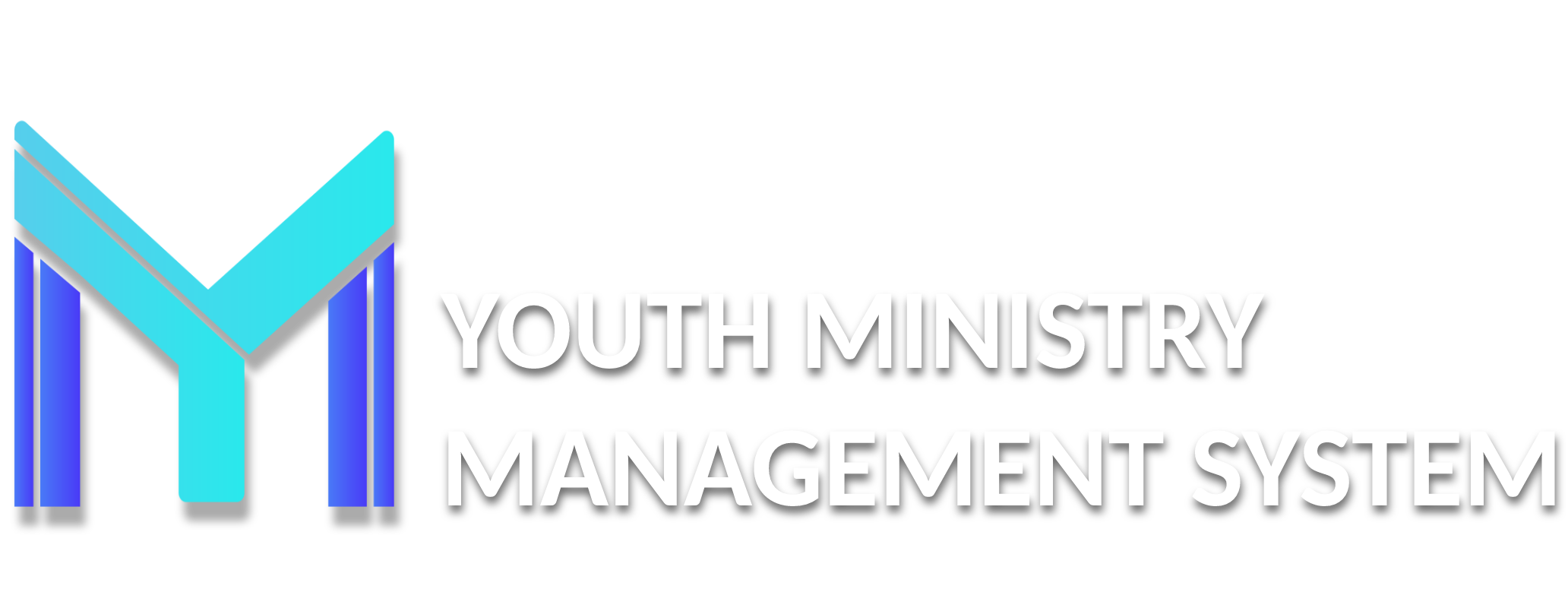1 - Account Request & Login
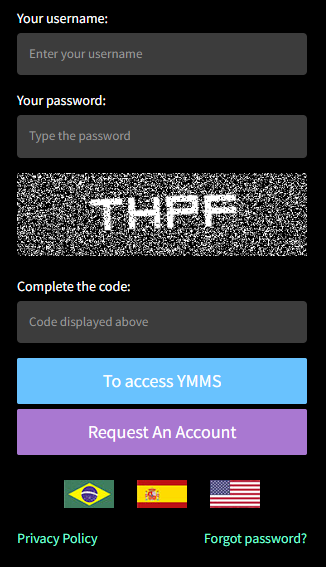
When you first visit NADYouth.com you will discover the login screen with the following parts:
-
Your username
Enter in your Username. Example: john.smith -
Your password
Enter in the password you set up for yourself. -
Forgot password?
We have all done this. If you forget your password, use the "Forgot password?" link to send yourself an email with a link to reset your password. -
Sign in YMMS
The blue "Sign in YMMS" will log you in if your account is active and you have entered in the Username and Password Correctly. -
Request An Account
The purple "Request An Account" will be necessary at the start of every club Season (typically August through May).- If you are a new Club Director or Club Secretary you will need to request a new YMMS account.
- A returning Club Director or Club Secretary will need to request access to their account
- In the process of requesting Club Director or Club Secretary access, they are also registering the club for the new club season with your Conference Office.
Only the following Staff should request an account directly in YMMS:
- Club Director
- Club Secretaries
When Requesting An Account, you will also be registering your club for the new club season.
The following should not request an account in YMMS themselves.
- Conference Staff
- Area Coordinators
- All other Club Staff
- Club Members
- Parents
IMPORTANT NOTE:
• It is important to know that YMMS will match a users (1) Name, (2) Birth Date with Adventist Screening Verification (Stirling) as part of the approval process.
• If these do not EXACTLY MATCH the user account can not be approved.
• When this happens the user will not be able to access YMMS and will not be able to be registered for some Conference events with your club until the error is corrected.
Club Directors and Club Secretaries:
New account requests and reactivation submissions are reviewed and processed by the Conference Office to be sure you are given the correct permissions.
Once approved, you will be notified by email that your YMMS account is ready. Then you can login and interact with YMMS to set up your club and add staff, parents, and club members.
- Open nadyouth.com in your favorite browser.
-
Click on the purple Request An Account button.
If you are the Club Director or Club Secretary of one club and also a staff member for another club then you should Request An Account as the Club Director or Club Secretary only. Then let the other Club Director or Club Secretary register you or give you the link to register for that other club.
-
Select either the "I already have a login to YMMS/CMS" or "I don't have a login to the YMMS/CMS" option.
-
Choose your Country.

-
Select if you already have a registration from a previous year or not

-
If you are a returning Club Director or Club Secretary indicate that "I already have a registration (Including inactive)".
Finish filling in your account Username and Password.
Fill in the four digit code.
-
If you are a new Club Director or Club Secretary or are unsure if you have an account, select the "I don't have a registration (Or I'm not sure)" option.
Finish filling in the rest of the form. Be aware that the Username you choose can not contain spaces.
- Click the purple "Send" button to submit the application to the Conference for approval.Expect the approval to take between 3 to 10 business days.

- You will automatically receive a Pre-registration completed email after finishing.
- The Conference will process your Pre-registration request and, upon approval, you will automatically receive a Pre-Registration Confirmed email letting you know your account is active and that you can log into YMMS.
-
Account Set up for Other Users
The following users will have their YMMS accounts set up but their Club or Conference:
The Club Sets Up:
Your Club will Register the following users with account permissions and access for YMMS:
- Club Staff, Helpers, and Parents.
- Club Members (Adventurers, Pathfinders, and Master Guide Candidates)
The Conference Sets Up:
The Conference will set up the following users with special account permissions for accessing information and reports necessary for their roles:
- Conference Staff
- Area Coordinators