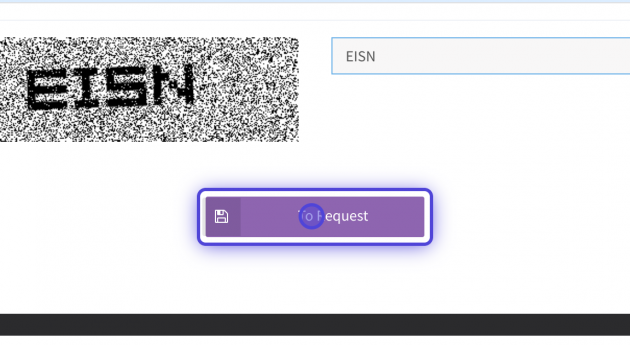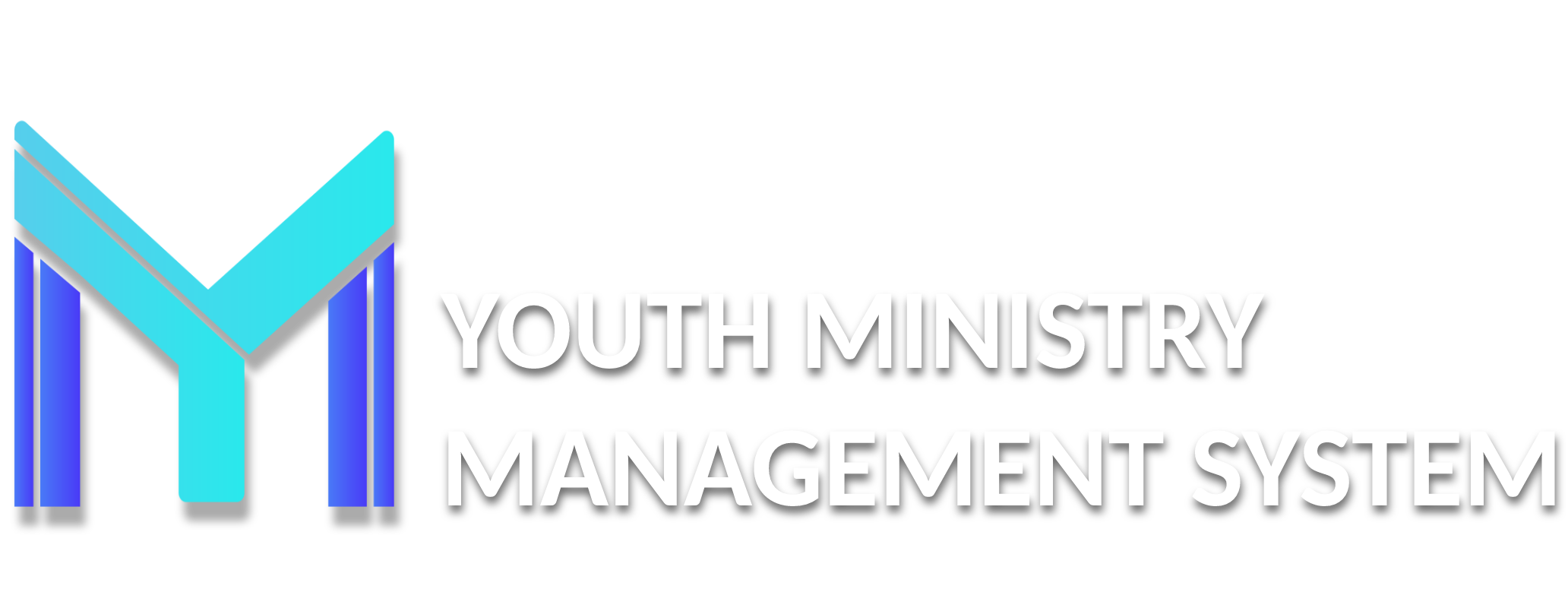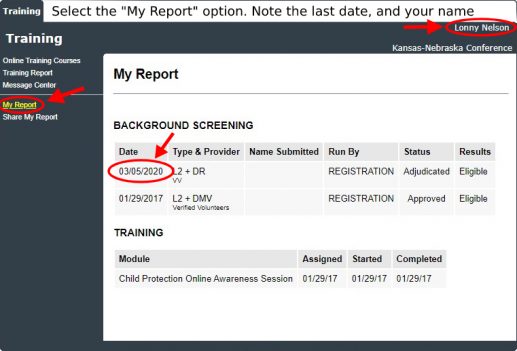Director & Secretary Account
NEW Director/Secretary
- Complete the Adventist Screening Verification (Training and Background Check) www.nadadventist.org/asv
- Allow a few days to process your background check.
- Log back into Adventist Screening Verification and retrieve your background check completion date (not the date you filled out the background check) and make note of exactly how your name is written.
Visit the YMMS (Youth Ministries Management System) website at www.nadyouth.com and use the purple "Request An Account" button.
RETURNING Director/Secretary
- Log into Adventist Screening Verification (www.nadadventist.org/asv) and retrieve your last background check completion date and make note of exactly how your name is written. Background checks are good for exactly three years from the last completion date.
- If your background check is set to expire within the next 29 days or has already expired, you will need to renew your Background Check before moving onto the next step.
- Allow a few business days to process your background check.
- Log back into Adventist Screening Verification and retrieve your background check's latest "eligible" date and make note of exactly how your name is written.
Requesting or Reactivating Your YMMS Account
At the start of every year as a first step, every current and new Club Director and Club Secretary must "Request An Account".
With the above steps complete the following steps:
2. Select the purple "Request An Account" button.
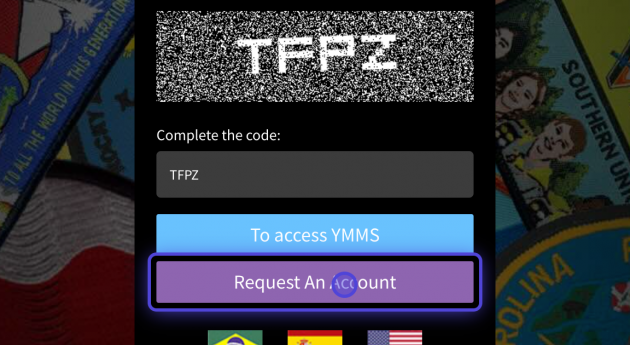
3. On this new page, select the "United States of America" option.
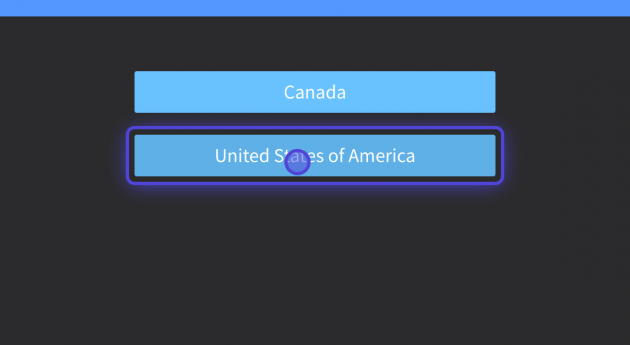
4. On this third page, click on on "select an option."
Existing or returning staff click on "I already have a registration (Including inactive)."
New Club Directors & Secretaries select "I don't have a registration (or I'm not sure)."
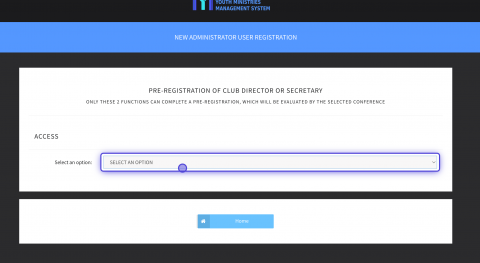
5. Now finish by selecting a roll and filling in the rest of the fields.
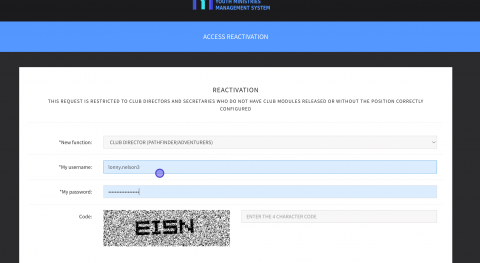
6. Click the purple "To Request" button.